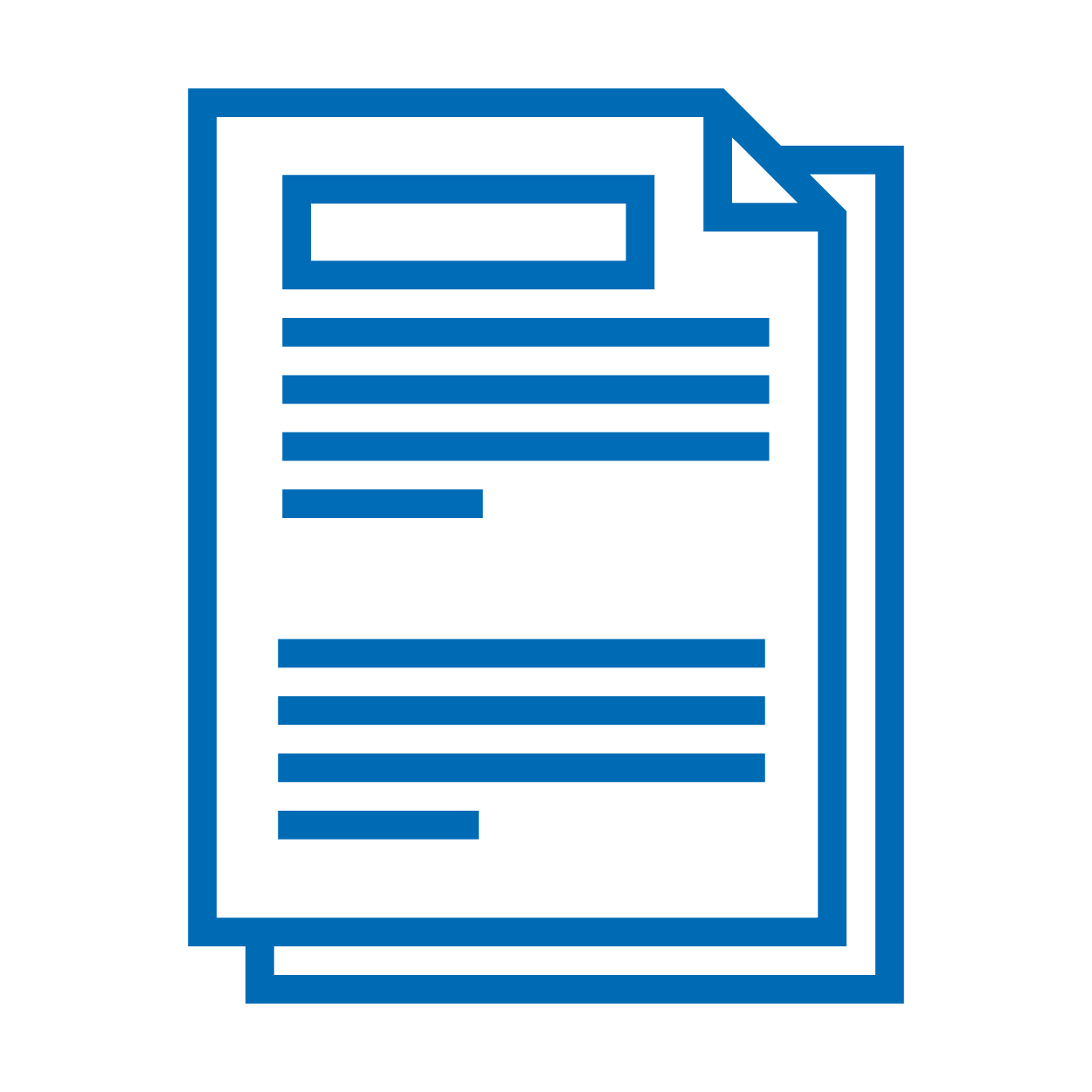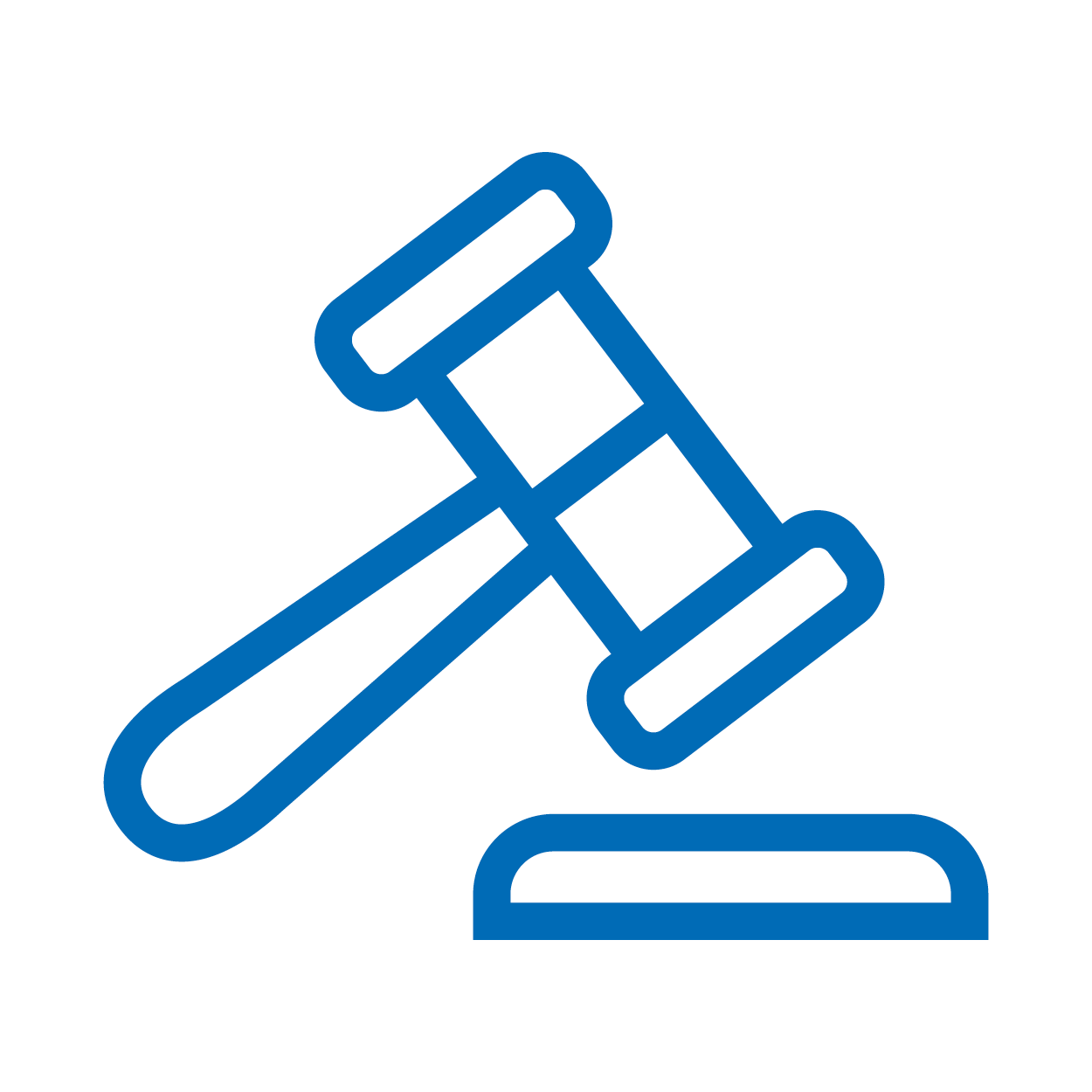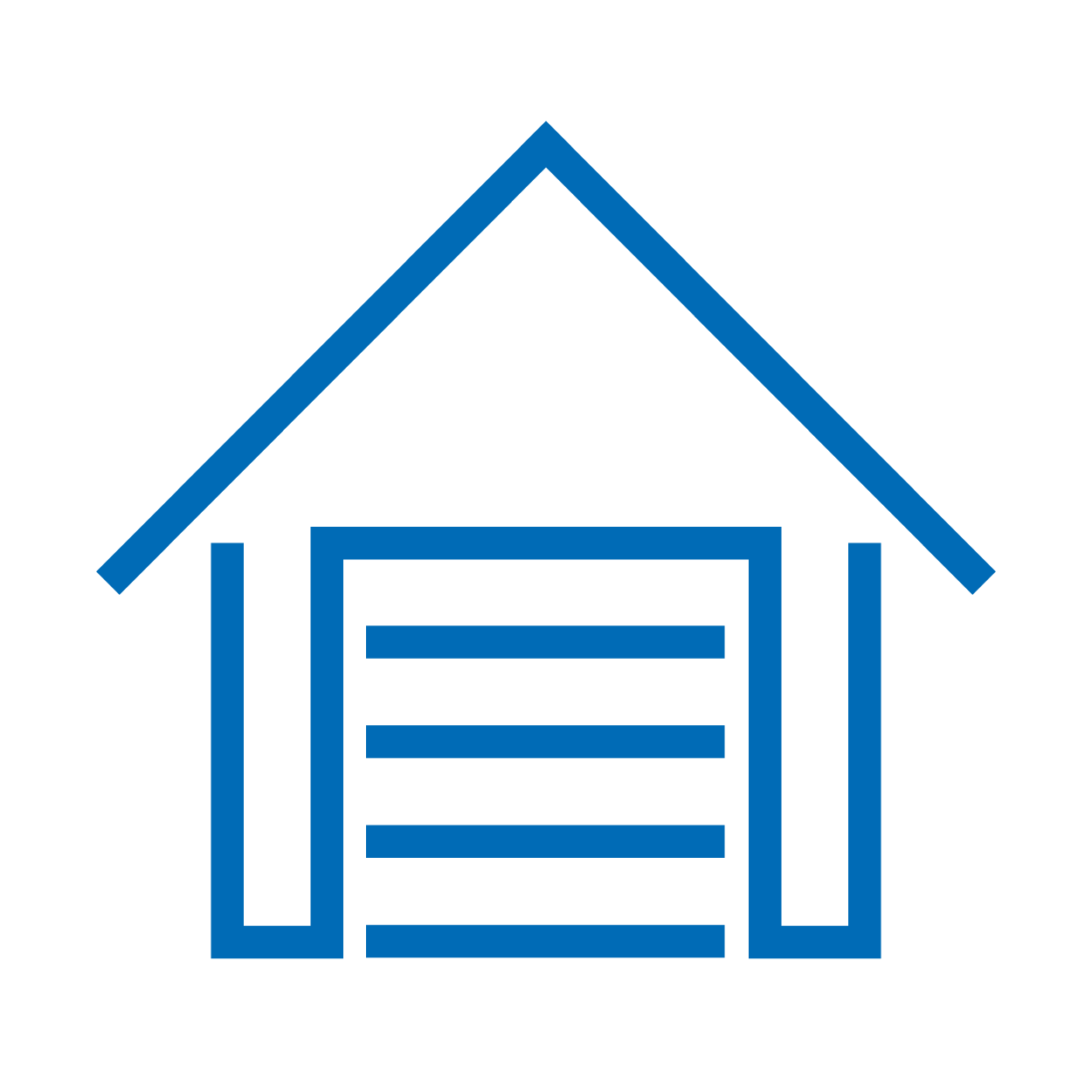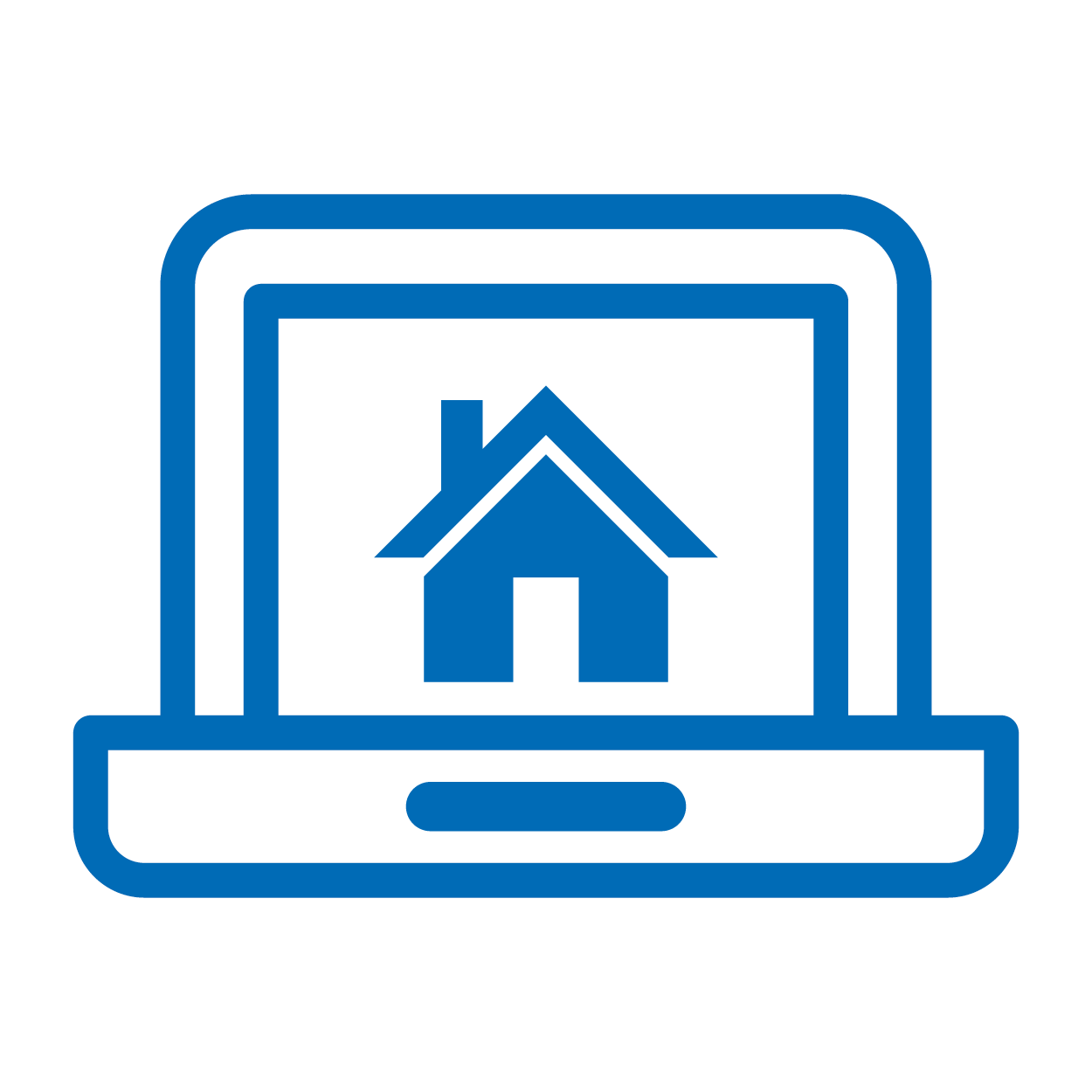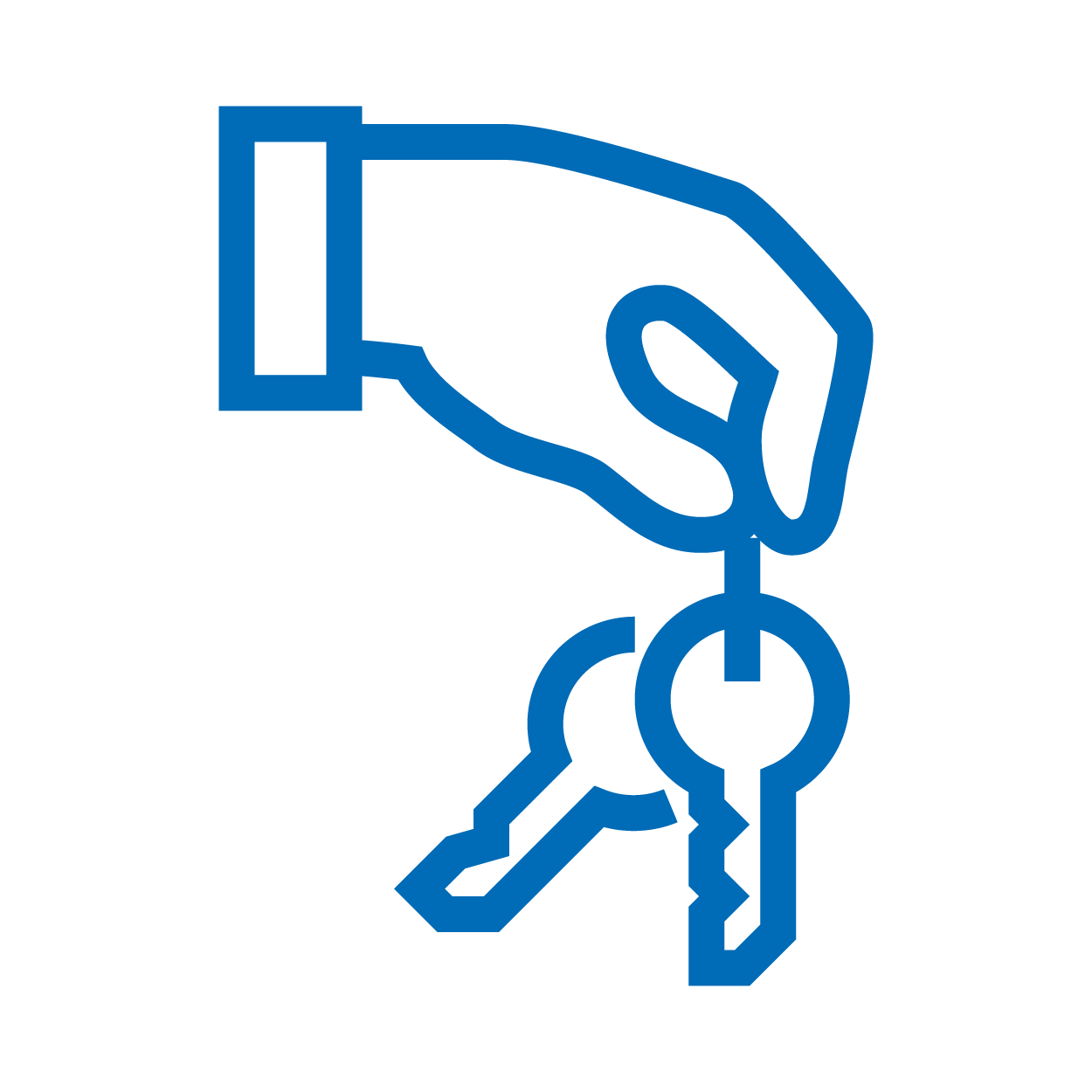What to do?
- Current Users sign-into Click & Lease Center to get a copy of your invoice.
- New Users:
1. Create an Individual Account to gain access to the Click & Lease Center.
2. Once you login for the first time, you will be prompted to request access from your management company’s administrators.
3. If you need additional assistance accessing the Click & Lease Center, please reach out to: [email protected]
What to do?
Pay lease invoice:
- Current Users sign-into Click & Lease Center to get a copy of your invoice.
- New Users:
1. Create an Individual Account to gain access to the Click & Lease Center.
2. Once you login for the first time, you will be prompted to request access from your management company’s administrators.
3. If you are unable to access the Click & Lease Center, please contact [email protected]
Pay Membership invoice:
- Contact your local association at Find An Affiliate
Access and Pay
NAA Click & Lease instructions on how to access and pay invoices.
- From the Click & Lease Center select ‘View Invoices’

- Navigate to your property from ‘Search Invoices.’
- On the ‘Download Invoice’ column, select the icon to download your property invoice.
Invoices and Payments
Invoices can be viewed, downloaded, printed, and paid directly in the View Invoices tab in the Click & Lease Center.
There are three options to pay an invoice:
- 1. Credit Card Payment Link
- 2. Check payment – Make payable to:
NAA Services LLC
P.O. Box 716450
Philadelphia, PA 19171-6450 - 3. ACH Information
Wells Fargo Bank
Swift: WFBIUS6S
Routing: 121000248
Account Number: 4025899071
*Overnight payments must be sent to NAA’s physical location.
National Apartment Association (NAA)
4300 Wilson Blvd, Suite 800
Arlington, VA 22203
Select 'Pay Now' to complete your payment online.
Legal Webinars
NAA legal webinars are free training guides for NAA Click & Lease users, covering best practices for utilizing the NAA lease forms. Each webinar addresses recent legislative updates, frequently asked questions, and common errors as detailed by NAA’s local counsel.
As always, we recommend you work with your local counsel to review all operational procedures and lease forms as the information provided in this webinar is not legal advice, and should not be treated as such.
If user does not have an existing NAA account, please create an account on the NAA website. If the user has an existing NAA account, log into the Click & Lease Center. The user will be asked to provide the name of the management company they are associated with, and an email will be sent to the Primary Contact Admin of that company to approve or deny access to the user.
A Primary Contact Admin (PCA) or an Admin can go to the manage users tab and view the list of Users associated with the management company. There is an edit access button to the right of the User’s name.
Primary Contact Admin (PCA) Users can do the following:
PCAs can view all properties, invoices, and Users. PCAs can order new licenses, cancel an existing license, or edit a property information. They can give Users different access levels (none, basic or admin) and can grant Basic Users property access. The PCA is NAA’s main contact for Click & Lease Center correspondence (transfer requests and access requests). PCAs cannot remove themselves from a management company without contacting NAA.
Admin Users can do the following:
Admin Users can view all properties, invoices, and users. Admin Users can order new licenses, cancel an existing license, edit a property information and initiate, approve, and cancel transfer requests. They can give users different access levels (None, Basic or Admin) and can grant Basic Users property access. Admins can remove themselves from the management company.
There are two types of Basic User:
Basic Users can view properties but can’t edit, create new, initiate, or approve transfers, or change account information. Basic users can view invoices and pay them through the portal.
Basic Users with specific property access can order Click & Lease, edit property information, and initiate transfers for the specific properties to which they are assigned by the Primary Contact Admin.
Basic Users can change the management company they are currently employed by. Go to the Click & Lease Center and click on the Manage Users tab, click on the Change Management Company button in the right-hand corner and follow the prompts to select and change to a new Management Company.
Primary Contact Users need to contact the Client Solutions Center at 833-86-MYNAA (833-866-9622) or email at [email protected] to make changes to the management company account.
If you need to update the address, phone number or email on your personal account please log into Community Hub, your personal snapshot and edit the information there.
To cancel a Click & Lease subscription, a Primary Contact Admin or Admin user will do the following:
- Login to their NAA account,
- Navigate to the Click & Lease Center
- Select Manage Properties
- Select the property’s hyperlink
- Select “Cancel Click & Lease
The closure will take place within 24 hours of the effective date. Closed accounts cannot be reopened for any reason. All closures are final. A cancellation should not be requested if a request for an account transfer is anticipated. Once an account is closed if the member property desires to use the NAA Click & Lease program a new order must be placed.
Call: 833-86-MYNAA or at (703) 518-6141
Email: [email protected]
Please contact the NAA Lease Department at [email protected].
View your personal snapshot.
- If an invoice remains unpaid after ninety (90) days from date of invoice, the account will be cancelled and closed. This means the property will no longer have access to NAA Click & Lease forms, and any default settings and stored forms on their account will be deleted.
- Once an account is cancelled, a property must re-order the NAA Click & Lease program and set up and default settings.
- To prevent cancellation of your account, please visit the Click & Lease Center to make a payment by check or credit card to remove a suspension from your account and resume access to NAA Click & Lease.
Add Properties - Log into NAA Services – Click & Lease Center , click on manage properties, click add property and create a new property or search for an existing property.
Edit Properties – Log into NAA Services – Click & Lease Center , click on manage properties, select an existing property from your list and click edit. This will allow you to make edits to the current property information listed.
The management company's responsibility is to ensure all unit counts are correct before submitting an order for NAA Click & Lease. If an order is submitted in the NAA Click & Lease Center with an incorrect unit count, we will not be able to regenerate another invoice. If a new invoice is needed before the invoice due date, the management company would need to close the account and reorder a new account license. If an adjustment to the unit count is needed after the invoice due date, it will apply to next year's renewal.
If the account is active and the user has a defined time-period to resolve any items
30 days to become a member and have membership verified by local NAA affiliate, and 60 days to pay invoice.
Suspended
A property is suspended when NAA Click & Lease access is disabled due to outstanding items not being resolved. Properties can be suspended for outstanding AR or Non-Membership with NAA or a local apartment association.
Eligible
A new property can be processed for ordering.
Pending
Waiting on Blue Moon to activate account.
Active
There are no membership or payment items to resolve, and NAA Click & Lease program is active.
Ineligible
Property is located in Texas and must be ordered through Blue Moon Software, or it is part of a Bundled Small Property Package. For assistance, contact NAA Client Solutions Center at 833-86-MYNAA (833-866-9622).
Transfer requests are handled through the Click & Lease Services Center. All open invoices transfer with the account, and the new management company is responsible for paying all open invoices.
You can request a transfer of a property account with these steps:
- Log into the Click & Lease Services Center.
- Select Manage Properties.
- At the top right of the screen, select Add Property.
- Search the property you would like to add.
- Once you've found the property in the list, select the property to continue.
- You will be redirected to a transfer request screen to start the transfer.
- Submit a Property Transfer Request.
Properties added to or removed from a Bundled Property Package will be reflected in an updated unit count upon the following year’s renewal invoice unless the update occurs during the invoicing period (date of invoice through invoice due date). Changes will appear on the current invoice if the request is during the invoicing period.
To add a property to a bundle, please send bundle info in the following format to [email protected]
- Bundle license: <Blue Moon License Number>
- Property name: <Property Name>
- Legal name: <Legal Name if Applicable>
- Address: <Complete Address>
- Unit: <# Unit Count>
Submit a request to remove a property from a bundle
Disclaimer: bundles are no longer available to order and are only grandfathered in.
Any property listed as a non-member in the NAA Network must become a member of its local affiliate within thirty (30) days of placing their order, or NAA will suspend access to their account for non-compliance. Find your local NAA affiliate by clicking here.
Any member property with an outstanding NAA Click & Lease invoice balance aged greater than sixty (60) days will have its access suspended for non-payment. Please visit the Click & Lease Center to make a payment. Please ensure the accuracy of your property's email billing address to receive annual invoices. This information can be updated in NAA's Click & Lease Center. Any delay in receiving invoices due to inaccurate information is the sole responsibility of the management company/property, which includes the transition of management companies.
Once an order has been placed in the Click & Lease Center the package type cannot be changed. If you need to change a package type you must close your existing account and place a brand-new order in the Click & Lease Center.
A property’s account will be cancelled for non-payment when their invoice has aged greater than ninety (90) days and their account has been suspended for at least thirty (30) days. Cancelled accounts cannot be reopened. If the member property desires to use the NAA Click & Lease program after the account is closed a new order must be placed.
All overpayments and wrong vendor payments will be refunded, and a $50 admin fee will be taken out of total amount.
Refunds may only be issued if an account is new and unused, closed and the request is made during the invoicing period (date of invoice through invoice due date).
- Refunds by credit card are processed within 3 business days.
- Refunds by check and ACH are processed within 6-8 weeks.
- Refunds by wire are processed within 2 business days.
- Rush Items: Wire transfers can be processed only for rush items and $100 flat fee is charged per transaction.