Scheduling an NAAEI exam at a Meazure Learning (formerly Scantron) Testing Center
Note: During this process, you will receive the following two automatically generated emails. You will not need the information in these emails to schedule your exam, but you will need it to take the exam, so please retain these two emails until after you have completed the exam.
- Notice to Schedule NAAEI Exam from [email protected] contains your username and password for logging into the scheduling site in case you need to cancel or reschedule your exam.
- National Apartment Association Education Institute – Scheduling Confirmation Notice (Admission Ticket) from [email protected] confirms your testing date and location and provides detailed testing instructions.
- Obtain your credential exam eligibility code from NAAEI or NAA affiliate staff.
- To schedule your exam, go to the Meazure Learning (formerly Scantron) scheduling site. You will see the following screen:
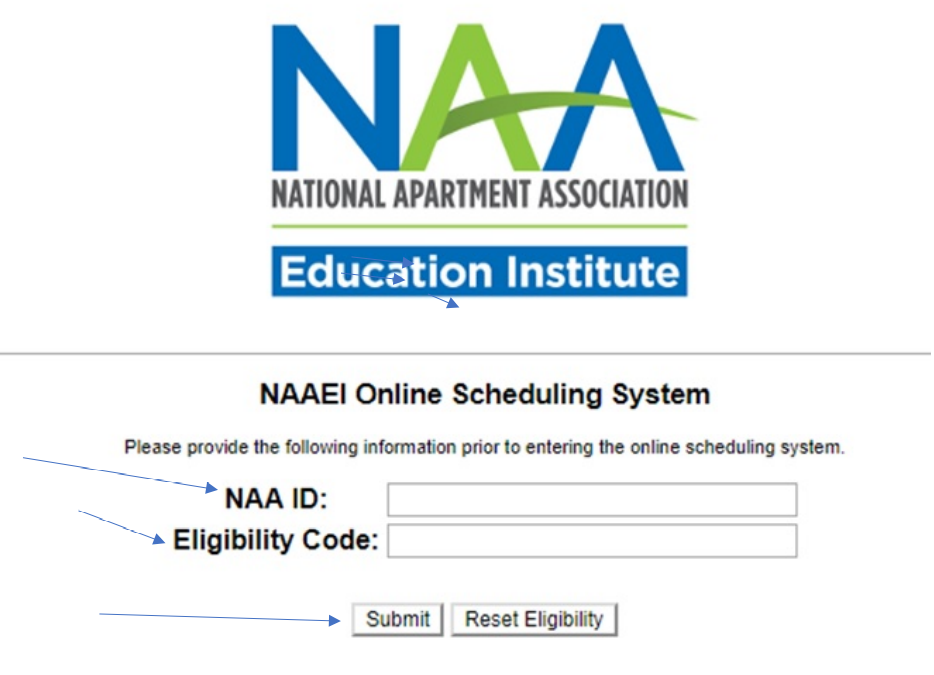
- Input your NAA ID and the exam eligibility code you received into the appropriate fields above. Click “Submit”.
- The next screen (pictured below) will ask you to review/edit/confirm your demographic information. Review your demographic information and make any necessary corrections. It is very important that your email address is correct. Please schedule your exam under your full legal name as it appears on your government-issued ID. When you sign in to take your exam, you will need to present a government-issued photo ID to the proctor for confirmation.
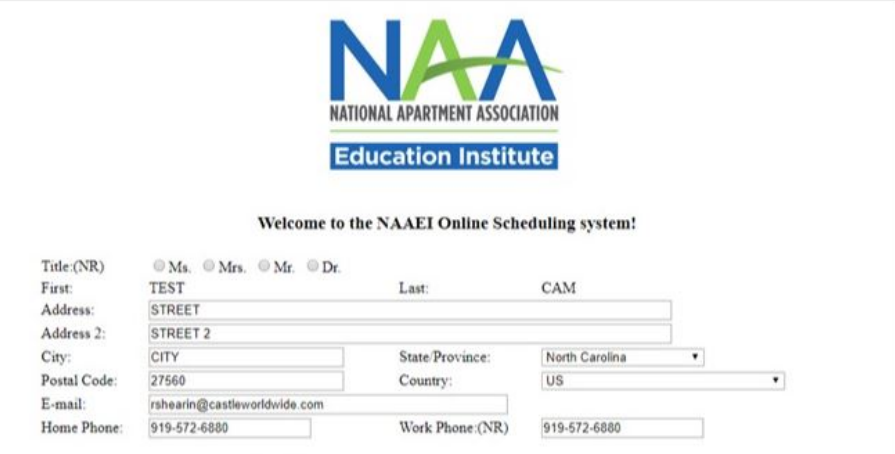
- At the bottom of the page, select the radio button “Test with Scantron: Live Online Proctoring (LOP) or Test Center”. Then, click “Submit Form.”
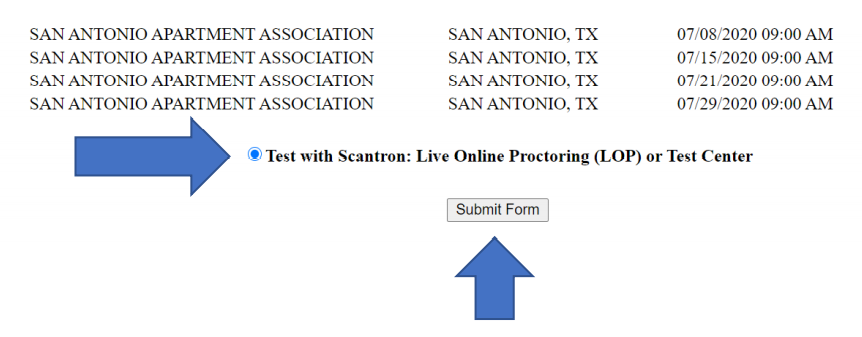
- Click “OK” on the pop-up message pictured below:
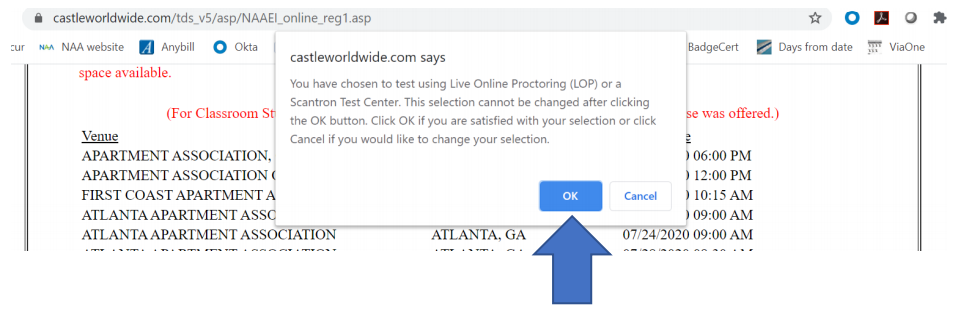
- Carefully review the demographic information, and complete all required fields, marked with an asterisk (*), then click “Continue”.
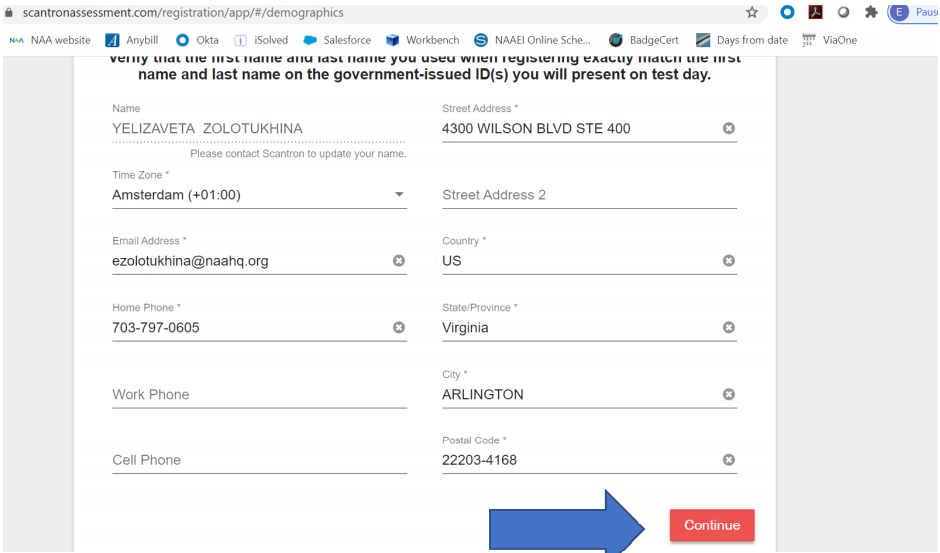
- Carefully review the examination admission requirements. Select the checkbox next to “I attest”. Then, click “Continue”.
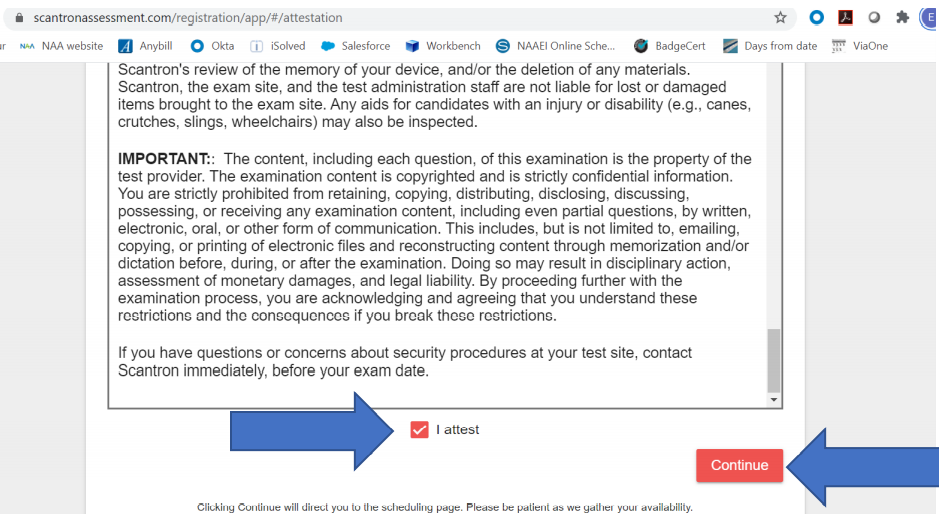
- Click on the arrow next to the “Schedule at Testing Center” option.
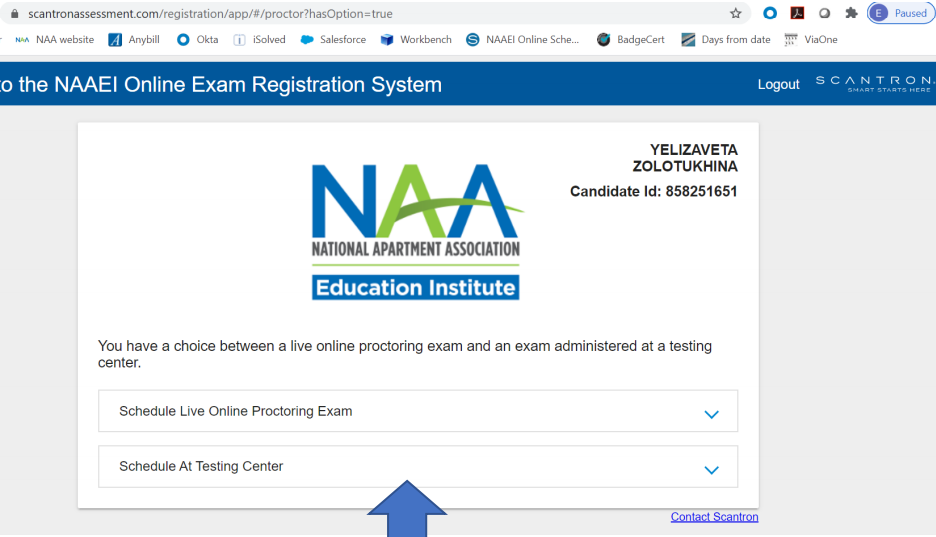
- Click on the red button reading, “Schedule at Testing Center".
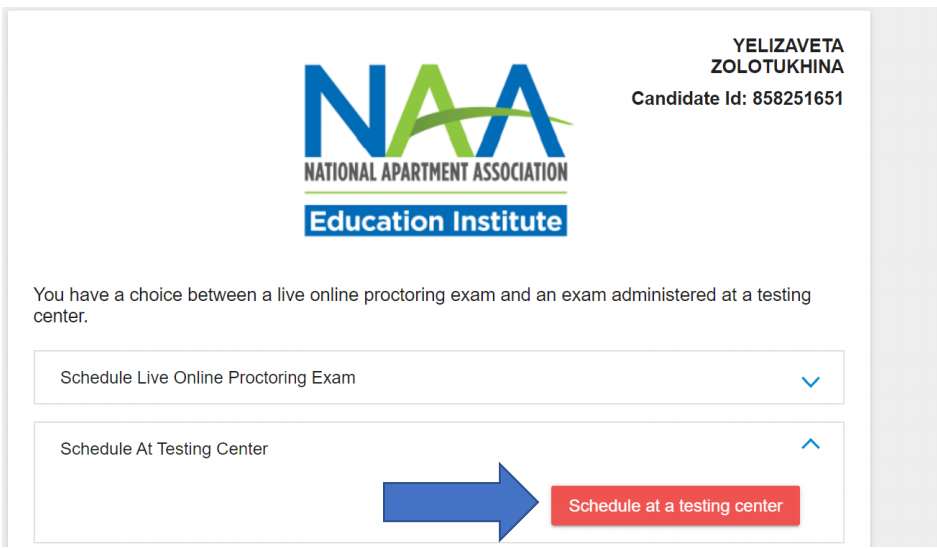
- You will see the following screen. Follow steps 1-4 below. Then, click “Submit”. Note: there is a $50 fee for canceling or rescheduling an exam at a Meazure Learning (formerly Scantron) testing center.
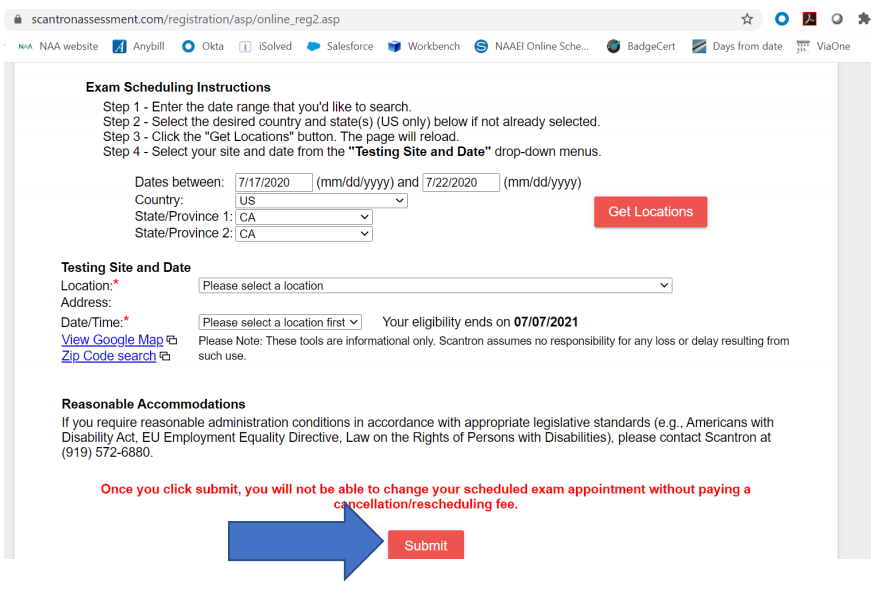
- You will see the following confirmation screen:
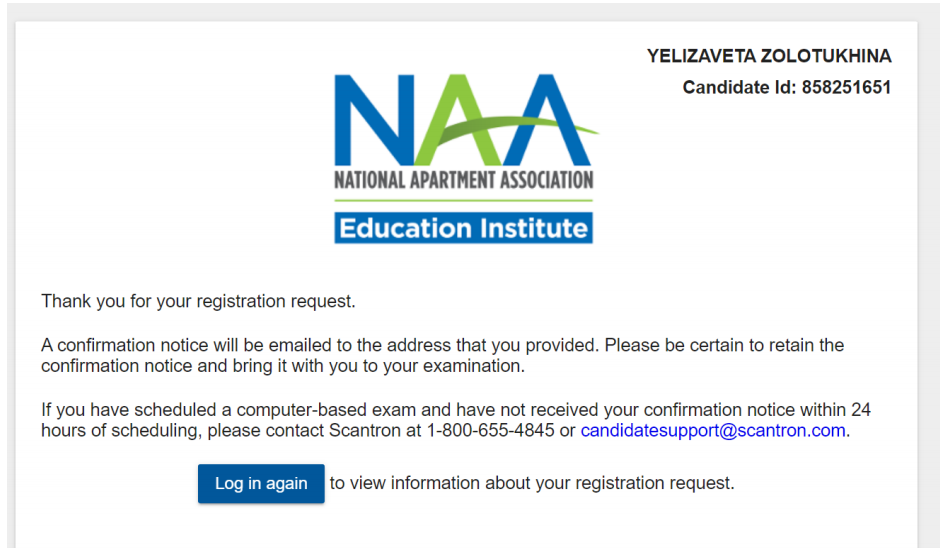
For technical problems related to the Meazure Learning testing platform, please contact Meazure Learning directly at [email protected] or by phone at (919) 572-6880 during their normal business hours: Monday through Friday, 8:30 AM – 5:30 PM ET, or Saturday, 8:30 AM – 4:00 PM ET.